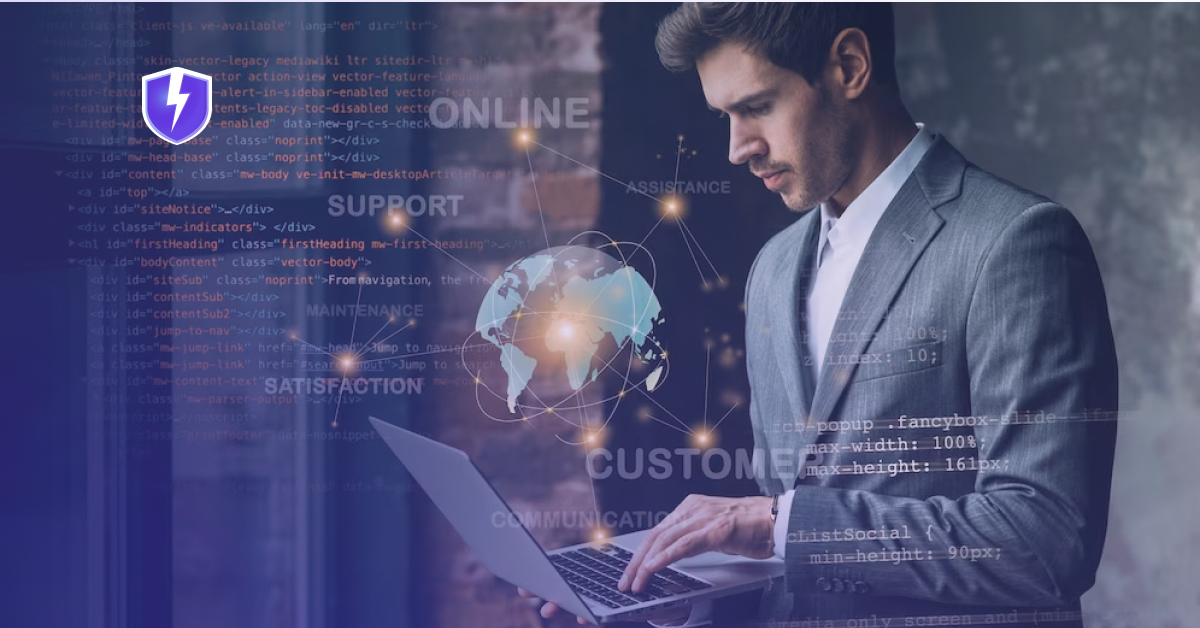Lightning-Quick Internet Security
Split Tunneling
With our Split Tunneling feature, you control which apps and websites use the VPN and which access the internet directly. This feature helps you save bandwidth and increase speeds by only encrypting essential traffic while accessing local or public content. Enjoy both privacy and flexibility without compromising performance.








What is Split Tunneling?

Split Tunneling lets you decide which apps or websites use the VPN while others access the internet directly. This gives you control over your data, allowing secure browsing through the VPN while accessing local content or services without slowing down your connection.
Make the Most of Your VPN with Split Tunneling
Split Tunneling lets you customize your VPN experience by selecting which apps use the VPN and which connect directly. Enjoy secure browsing and fast access to local content without compromising speed or performance.
Improved Streaming Speeds
Use Split Tunneling to stream videos and local content outside the VPN, ensuring faster speeds while keeping other activities secure.
Access Local Services Easily
Split Tunneling allows local apps like banking or shopping to bypass the VPN, providing direct, secure access to local services and content.
Save Bandwidth for Essential Tasks
By routing only sensitive data through the VPN, you save bandwidth and improve overall internet speed for everyday activities.
Secure Specific Applications
Direct only certain apps, like your browser, through the VPN for added security while allowing other apps to use the regular internet connection.
Cutting-Edge Features for Total Control
Explore VPNBolt's advanced features that offer unparalleled security, privacy, and convenience, putting you in control of your online experience.

Internet Kill Switch
Stay protected even if your connection drops. VPNBolt’s Kill Switch instantly cuts your internet if the VPN disconnects, ensuring no data leaks.

IPv6 Leak Protection
Protect your online identity with VPNBolt’s IPv6 leak protection, ensuring your real IP address and location remain hidden, even in the rarest of scenarios..

Advanced VPN Protocols
Choose from a range of advanced VPN protocols, including OpenVPN, IKEv2, and WireGuard, for the perfect balance of speed, security, and stability.

Split Tunneling
Decide which apps use the VPN and which don’t with Split Tunneling. Perfect for accessing local content while staying protected online.

P2P Secure File Transfer
Share files securely with VPNBolt’s P2P-optimized servers, ensuring fast, anonymous, and safe file transfers for all your needs.

Tap to Connect Feature
Connect to VPNBolt’s secure servers with just a single tap, making it easier than ever to protect your online activity on the go.
How to Turn On Split Tunneling with VPNBolt
Follow our step-by-step guide below to enable Split Tunneling on VPNBolt. Optimize your VPN by choosing which apps use the VPN and which connect directly, balancing security and speed.

Go To “Settings”
Open the VPNBolt app on your device and navigate to the “Settings” menu. Here, you'll find options to customize your VPN experience, including enabling Split Tunneling for enhanced control.

Select “Split Tunneling”
In the Settings menu, locate and select the “Split Tunneling” option. This feature allows you to choose which apps or websites will use the VPN connection and which will bypass it.

Choose Apps
After selecting Split Tunneling, choose the apps or websites you want to route through the VPN. Customize your settings to ensure secure connections where needed and maintain direct access for other activities.
6500+ VPN Servers Optimized for Connectivity
Connect to one of many optimized VPN servers to get blazing-fast speeds to browse and stream like never before.

45+
Countries

60+
Locations

6500+
VPN Servers

Explore Our Latest Blogs
Frequently Asked Questions
Find answers to common queries – Your FAQs, simplified for clarity!